At Canopy IT, we’re committed to helping you stay secure and productive with the latest technology. Microsoft has updated the user interface for Outlook, and with that comes a new process for encrypting emails. If you’ve recently switched to the new Outlook, you’ll notice that some features are accessed differently. Here’s a quick and easy guide on how to encrypt your emails in the new Outlook interface.
Steps to Encrypt an Email in the New Outlook
- Open a new email
- Go to the Options tab
- At the top of the new message window, navigate to the “Options” tab. This is located towards the top-right of the ribbon menu.
- Click on Encrypt
- Select the “Encrypt” button; this is indicated with a lock icon.
- Choose the Encryption Option
- From the dropdown menu, select “Encrypt” or a custom policy set by your organization.
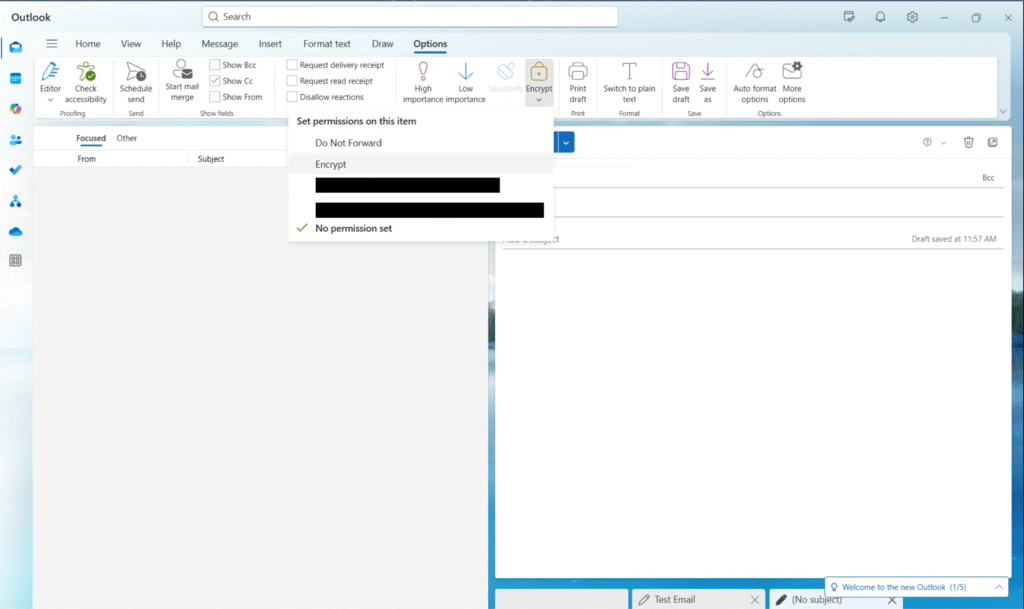
Why Use Encryption?
Email encryption is an essential part of maintaining data privacy and compliance, especially when sending confidential information over email. This feature prevents unauthorized users from accessing your email, even if it’s intercepted. Encryption ensures that your message content is protected and cannot be viewed by anyone other than the intended recipient.
If you are a part of an organization that deals with client data, financial records, or other confidential information on a regular basis, using Outlook’s built-in encryption feature should be a regular habit incorporated in your workflow.
Need help setting up Outlook encryption or want to know if your current email setup is secure? Contact Canopy IT today! We’re happy to help your business stay safe, connected, and productive.